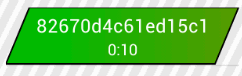How to animate gradient?
Answer
While googling it, I found 2 ways to do it for android: use ShaderFactory or extends View, using new Shader(new LinearGradient()). Both answers do the same - calling new Shader() every View.onDraw(Canvas canvas) method's call. Its really expensive if number of such animated gradients more than ~3.
So I did it another way. I avoided calling new every onDraw(), using single precalculated LinearGradient. That's how it is look like (gif, so animation decayed) :
The trick is to create LinearGradient which is colorsCount times larger than View.getWidth(). After that you can use canvas.translate(), while drawing gradient, to change its color, so no new calls in onDraw() at all.
To create gradient, you need current width and height. I did it in onSizeChanged(). Also I set Shader here too.
@Override
protected void onSizeChanged(int w, int h, int oldw, int oldh) {
super.onSizeChanged(w, h, oldw, oldh);
width = getWidth();
height = getHeight();
LinearGradient gradient = new LinearGradient(
0, height / 2, width * colors.length - 1, height / 2,
colors, null, Shader.TileMode.REPEAT);
fillPaint.setShader(gradient);
shapePath = getParallelogrammPath(width, height, sidesGap);
shapeBorderPath = getParallelogrammPath(width, height, sidesGap);
}
I use path because of parallelogramy views, you can use whatever you want. When implementing drawing, you should notice 2 things: you need to translate() whole canvas on current offset and offset() your filling shape:
@Override
protected void onDraw(Canvas canvas) {
canvas.save();
canvas.translate(-gradientOffset, 0);
shapePath.offset(gradientOffset, 0f, tempPath);
canvas.drawPath(tempPath, fillPaint);
canvas.restore();
canvas.drawPath(shapeBorderPath, borderPaint);
super.onDraw(canvas); // my View is FrameLayout, so need to call it after
}
Also you should use canvas.save() & canvas.restore(). It will save inner matrix of canvas to stack and restore it correspondingly.
So the last what you need to do is to animate gradientOffset. You can use everything you want like ObjectAnimator (Property Animation). I used TimeAnimator, because I needed to control updateTick and starting offset directly. Here is my realisation (a bit difficult and harsh):
static public final int LIFETIME_DEAFULT = 2300;
private long lifetime = LIFETIME_DEAFULT, updateTickMs = 25, timeElapsed = 0;
private long accumulatorMs = 0;
private float gradientOffset = 0f;
public void startGradientAnimation() {
stopGradientAnimation();
resolveTimeElapsed();
final float gradientOffsetCoef = (float) (updateTickMs) / lifetime;
final int colorsCount = this.colors.length - 1;
gradientAnimation.setTimeListener(new TimeAnimator.TimeListener() {
@Override
public void onTimeUpdate(TimeAnimator animation, long totalTime, long deltaTime) {
final long gradientWidth = width * colorsCount;
if (totalTime > (lifetime - timeElapsed)) {
animation.cancel();
gradientOffset = gradientWidth;
invalidate();
} else {
accumulatorMs += deltaTime;
final long gradientOffsetsCount = accumulatorMs / updateTickMs;
gradientOffset += (gradientOffsetsCount * gradientWidth) * gradientOffsetCoef;
accumulatorMs %= updateTickMs;
boolean gradientOffsetChanged = (gradientOffsetsCount > 0) ? true : false;
if (gradientOffsetChanged) {
invalidate();
}
}
}
});
gradientAnimation.start();
}
The full View code you can find here