How can you disable Gutter Indicators in VS Code?
In VS Code, if there's version control in a folder you're working in, it will try and indicate what lines are new and what lines are changed with little color patches in the "gutter" section. Actually, both on the left side near the line numbers, and also on the right side in the scroll bar. Is there a way to turn that off?
Answer
It is possible to change it in settings.json Ctrl+,
"scm.diffDecorations": "all" | "gutter" | "overview" | "none"
Or you can make them transparent:
"workbench.colorCustomizations": {
// Gutter indicators (left)
"editorGutter.modifiedBackground": "#0000",
"editorGutter.addedBackground": "#0000",
"editorGutter.deletedBackground": "#0000",
// Scrollbar indicators (right)
"editorOverviewRuler.addedForeground": "#0000",
"editorOverviewRuler.modifiedForeground": "#0000",
"editorOverviewRuler.deletedForeground": "#0000"
}