Pyautogui: Mouse Movement with bezier curve
I'm trying to move the mouse in a bezier curve motion in Pyautogui to simulate more of a human movement as seen here:
There is some tweening / easing functions within pyautogui but none of which represent a bezier curve type movement. I created a small script to calculate the random places it will hit before ultimately hitting its destination.
Unfortunately, which each destination the mouse temporarily stops.
import pyautogui
import time
import random
print "Randomized Mouse Started."
destx = 444;
desty = 631;
x, y = pyautogui.position() # Current Position
moves = random.randint(2,4)
pixelsx = destx-x
pixelsy = desty-y
if moves >= 4:
moves = random.randint(2,4)
avgpixelsx = pixelsx/moves
avgpixelsy = pixelsy/moves
print "Pixels to be moved X: ", pixelsx," Y: ",pixelsy, "Number of mouse movements: ", moves, "Avg Move X: ", avgpixelsx, " Y: ", avgpixelsy
while moves > 0:
offsetx = (avgpixelsx+random.randint(-8, random.randint(5,10)));
offsety = (avgpixelsy+random.randint(-8, random.randint(5,10)));
print x + offsetx, y + offsety, moves
pyautogui.moveTo(x + offsetx, y + offsety, duration=0.2)
moves = moves-1
avgpixelsx = pixelsx / moves
avgpixelsy = pixelsy / moves
Info:
- Windows 10
- Python 2.7
- Willing to use other libraries, Python version if necessary
I've seen this post: python random mouse movements
but can't figure out how to define a "start and stop" position. The answer is pretty close to what I'm looking for.
Any ideas on how to accomplish this?
Answer
Using scipy, numpy and anything that can simply move mouse cursor:
import pyautogui
import random
import numpy as np
import time
from scipy import interpolate
import math
def point_dist(x1,y1,x2,y2):
return math.sqrt((x2 - x1) ** 2 + (y2 - y1) ** 2)
cp = random.randint(3, 5) # Number of control points. Must be at least 2.
x1, y1 = pyautogui.position() # Starting position
# Distribute control points between start and destination evenly.
x = np.linspace(x1, x2, num=cp, dtype='int')
y = np.linspace(y1, y2, num=cp, dtype='int')
# Randomise inner points a bit (+-RND at most).
RND = 10
xr = [random.randint(-RND, RND) for k in range(cp)]
yr = [random.randint(-RND, RND) for k in range(cp)]
xr[0] = yr[0] = xr[-1] = yr[-1] = 0
x += xr
y += yr
# Approximate using Bezier spline.
degree = 3 if cp > 3 else cp - 1 # Degree of b-spline. 3 is recommended.
# Must be less than number of control points.
tck, u = interpolate.splprep([x, y], k=degree)
# Move upto a certain number of points
u = np.linspace(0, 1, num=2+int(point_dist(x1,y1,x2,y2)/50.0))
points = interpolate.splev(u, tck)
# Move mouse.
duration = 0.1
timeout = duration / len(points[0])
point_list=zip(*(i.astype(int) for i in points))
for point in point_list:
pyautogui.moveTo(*point)
time.sleep(timeout)
And you can remove any built-in delay in pyautogui by setting:
# Any duration less than this is rounded to 0.0 to instantly move the mouse.
pyautogui.MINIMUM_DURATION = 0 # Default: 0.1
# Minimal number of seconds to sleep between mouse moves.
pyautogui.MINIMUM_SLEEP = 0 # Default: 0.05
# The number of seconds to pause after EVERY public function call.
pyautogui.PAUSE = 0 # Default: 0.1
P.S.: Example above doesn't require any of those settings as it doesnt use public moveTo method.