Cut Out Shape with Animation
I want to do something similar to the following:
How to mask an image in IOS sdk?
I want to cover the entire screen with translucent black. Then, I want to cut a circle out of the translucent black covering so that you can see through clearly. I'm doing this to highlight parts of the screen for a tutorial.
I then want to animate the cut-out circle to other parts of the screen. I also want to be able to stretch the cut-out circle horizontally & vertically, as you would do with a generic button background image.
Answer
(UPDATE: Please see also my other answer which describes how to set up multiple independent, overlapping holes.)
Let's use a plain old UIView with a backgroundColor of translucent black, and give its layer a mask that cuts a hole out of the middle. We'll need an instance variable to reference the hole view:
@implementation ViewController {
UIView *holeView;
}
After loading the main view, we want to add the hole view as a subview:
- (void)viewDidLoad {
[super viewDidLoad];
[self addHoleSubview];
}
Since we want to move the hole around, it will be convenient to make the hole view be very large, so that it covers the rest of the content regardless of where it's positioned. We'll make it 10000x10000. (This doesn't take up any more memory because iOS doesn't automatically allocate a bitmap for the view.)
- (void)addHoleSubview {
holeView = [[UIView alloc] initWithFrame:CGRectMake(0, 0, 10000, 10000)];
holeView.backgroundColor = [UIColor colorWithWhite:0.0 alpha:0.5];
holeView.autoresizingMask = 0;
[self.view addSubview:holeView];
[self addMaskToHoleView];
}
Now we need to add the mask that cuts a hole out of the hole view. We'll do this by creating a compound path consisting of a huge rectangle with a smaller circle at its center. We'll fill the path with black, leaving the circle unfilled and therefore transparent. The black part has alpha=1.0 and so it makes the hole view's background color show. The transparent part has alpha=0.0, so that part of the hole view is also transparent.
- (void)addMaskToHoleView {
CGRect bounds = holeView.bounds;
CAShapeLayer *maskLayer = [CAShapeLayer layer];
maskLayer.frame = bounds;
maskLayer.fillColor = [UIColor blackColor].CGColor;
static CGFloat const kRadius = 100;
CGRect const circleRect = CGRectMake(CGRectGetMidX(bounds) - kRadius,
CGRectGetMidY(bounds) - kRadius,
2 * kRadius, 2 * kRadius);
UIBezierPath *path = [UIBezierPath bezierPathWithOvalInRect:circleRect];
[path appendPath:[UIBezierPath bezierPathWithRect:bounds]];
maskLayer.path = path.CGPath;
maskLayer.fillRule = kCAFillRuleEvenOdd;
holeView.layer.mask = maskLayer;
}
Notice that I've put the circle at the center of the 10000x10000 view. This means that we can just set holeView.center to set the center of the circle relative to the other content. So, for example, we can easily animate it up and down over the main view:
- (void)viewDidLayoutSubviews {
CGRect const bounds = self.view.bounds;
holeView.center = CGPointMake(CGRectGetMidX(bounds), 0);
// Defer this because `viewDidLayoutSubviews` can happen inside an
// autorotation animation block, which overrides the duration I set.
dispatch_async(dispatch_get_main_queue(), ^{
[UIView animateWithDuration:2 delay:0
options:UIViewAnimationOptionRepeat
| UIViewAnimationOptionAutoreverse
animations:^{
holeView.center = CGPointMake(CGRectGetMidX(bounds),
CGRectGetMaxY(bounds));
} completion:nil];
});
}
Here's what it looks like:
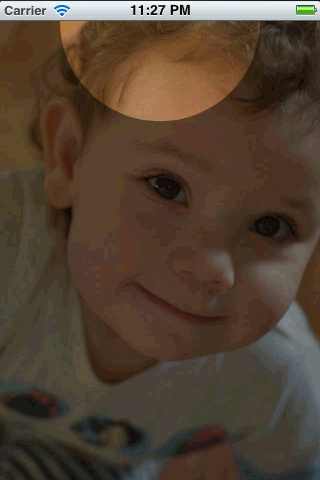
But it's smoother in real life.
You can find a complete working test project in this github repository.