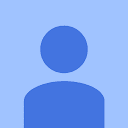How to change TextField's height and width?
How to customise TextField's width and height?
Answer
To adjust the width, you could wrap your TextField with a Container widget, like so:
Container(
width: 100.0,
child: TextField()
)
I'm not really sure what you're after when it comes to the height of the TextField but you could definitely have a look at the TextStyle widget, with which you can manipulate the fontSize and/or height
Container(
width: 100.0,
child: TextField(
style: TextStyle(
fontSize: 40.0,
height: 2.0,
color: Colors.black
)
)
)
Bear in mind that the height in the TextStyle is a multiplier of the font size, as per comments on the property itself:
The height of this text span, as a multiple of the font size.
When [height] is null or omitted, the line height will be determined by the font's metrics directly, which may differ from the fontSize. When [height] is non-null, the line height of the span of text will be a multiple of [fontSize] and be exactly
fontSize * heightlogical pixels tall.
Last but not least, you might want to have a look at the decoration property of you TextField, which gives you a lot of possibilities
EDIT: How to change the inner padding/margin of the TextField
You could play around with the InputDecoration and the decoration property of the TextField. For instance, you could do something like this:
TextField(
decoration: const InputDecoration(
contentPadding: const EdgeInsets.symmetric(vertical: 40.0),
)
)