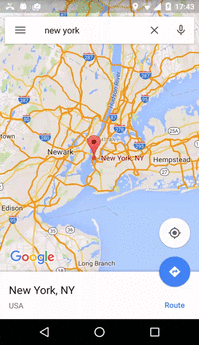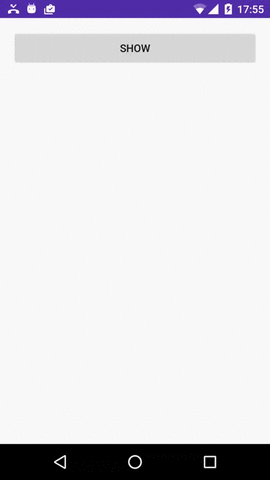How to mimic Google Maps' bottom-sheet 3 phases behavior?
Background
I'm assigned to make a UI that behaves similar to how Google Maps shows a bottom-sheet for a found result.
It has three different phases:
- Bottom content. The upper area is still touchable and won't scroll anything at the bottom
- Full screen content, while the upper area has a large header.
- Full screen content, while the upper area has just the toolbar.
Here's what I'm talking about on Google Maps:
The problem
Thing is, the bottom sheet isn't a part of the design library yet (though it was requested, here).
Not only that, but the UI seems quite complex and need handling of the toolbar on multiple phases.
What I've tried
I've found a good (enough) library for bottom sheet (here), and added content to its fragment sample, to have about the same views as shown on material design samples (like here), to have a CollapsingToolbarLayout that will take care of phases 2+3.
In the app I'm making, I also have to move an icon as you scroll, but I think that if I succeed with the rest, this should be easy. Here's the code:
fragment_my.xml
<?xml version="1.0" encoding="utf-8"?>
<android.support.design.widget.CoordinatorLayout
android:id="@+id/main_content"
xmlns:android="http://schemas.android.com/apk/res/android"
xmlns:app="http://schemas.android.com/apk/res-auto"
android:layout_width="match_parent"
android:layout_height="match_parent">
<android.support.design.widget.AppBarLayout
android:id="@+id/appbar"
android:layout_width="match_parent"
android:layout_height="@dimen/detail_backdrop_height"
android:theme="@style/ThemeOverlay.AppCompat.Dark.ActionBar">
<android.support.design.widget.CollapsingToolbarLayout
android:id="@+id/collapsing_toolbar"
android:layout_width="match_parent"
android:layout_height="match_parent"
app:contentScrim="?attr/colorPrimary"
app:expandedTitleMarginEnd="64dp"
app:expandedTitleMarginStart="48dp"
app:layout_scrollFlags="scroll|exitUntilCollapsed|snap">
<ImageView
android:id="@+id/backdrop"
android:layout_width="match_parent"
android:layout_height="match_parent"
android:scaleType="centerCrop"
app:layout_collapseMode="parallax"/>
<android.support.v7.widget.Toolbar
android:id="@+id/toolbar"
android:layout_width="match_parent"
android:layout_height="?attr/actionBarSize"
app:layout_collapseMode="pin"
app:popupTheme="@style/ThemeOverlay.AppCompat.Light"/>
</android.support.design.widget.CollapsingToolbarLayout>
</android.support.design.widget.AppBarLayout>
<android.support.v4.widget.NestedScrollView
android:layout_width="match_parent"
android:layout_height="match_parent"
app:layout_behavior="@string/appbar_scrolling_view_behavior">
<LinearLayout
android:layout_width="match_parent"
android:layout_height="match_parent"
android:orientation="vertical"
android:paddingTop="24dp">
<android.support.v7.widget.CardView
android:layout_width="match_parent"
android:layout_height="wrap_content"
android:layout_margin="@dimen/card_margin">
<LinearLayout
style="@style/Widget.CardContent"
android:layout_width="match_parent"
android:layout_height="wrap_content">
<TextView
android:layout_width="match_parent"
android:layout_height="wrap_content"
android:text="Info"
android:textAppearance="@style/TextAppearance.AppCompat.Title"/>
<TextView
android:layout_width="match_parent"
android:layout_height="wrap_content"
android:text="@string/cheese_ipsum"/>
</LinearLayout>
</android.support.v7.widget.CardView>
<android.support.v7.widget.CardView
android:layout_width="match_parent"
android:layout_height="wrap_content"
android:layout_marginBottom="@dimen/card_margin"
android:layout_marginLeft="@dimen/card_margin"
android:layout_marginRight="@dimen/card_margin">
<LinearLayout
style="@style/Widget.CardContent"
android:layout_width="match_parent"
android:layout_height="wrap_content">
<TextView
android:layout_width="match_parent"
android:layout_height="wrap_content"
android:text="Friends"
android:textAppearance="@style/TextAppearance.AppCompat.Title"/>
<TextView
android:layout_width="match_parent"
android:layout_height="wrap_content"
android:text="@string/cheese_ipsum"/>
</LinearLayout>
</android.support.v7.widget.CardView>
<android.support.v7.widget.CardView
android:layout_width="match_parent"
android:layout_height="wrap_content"
android:layout_marginBottom="@dimen/card_margin"
android:layout_marginLeft="@dimen/card_margin"
android:layout_marginRight="@dimen/card_margin">
<LinearLayout
style="@style/Widget.CardContent"
android:layout_width="match_parent"
android:layout_height="wrap_content">
<TextView
android:layout_width="match_parent"
android:layout_height="wrap_content"
android:text="Related"
android:textAppearance="@style/TextAppearance.AppCompat.Title"/>
<TextView
android:layout_width="match_parent"
android:layout_height="wrap_content"
android:text="@string/cheese_ipsum"/>
</LinearLayout>
</android.support.v7.widget.CardView>
</LinearLayout>
</android.support.v4.widget.NestedScrollView>
<android.support.design.widget.FloatingActionButton
android:layout_width="wrap_content"
android:layout_height="wrap_content"
android:layout_margin="@dimen/fab_margin"
android:clickable="true"
android:src="@android:drawable/ic_menu_send"
app:layout_anchor="@id/appbar"
app:layout_anchorGravity="bottom|right|end"/>
</android.support.design.widget.CoordinatorLayout>
MyFragment.java
public class MyFragment extends BottomSheetFragment {
@Nullable
@Override
public View onCreateView(LayoutInflater inflater, ViewGroup container, Bundle savedInstanceState) {
final View view = inflater.inflate(R.layout.fragment_my, container, false);
view.setMinimumHeight(getResources().getDisplayMetrics().heightPixels);
CollapsingToolbarLayout collapsingToolbar = (CollapsingToolbarLayout) view.findViewById(R.id.collapsing_toolbar);
collapsingToolbar.setTitle("AAA");
final Toolbar toolbar = (Toolbar) view.findViewById(R.id.toolbar);
final AppCompatActivity activity = (AppCompatActivity) getActivity();
activity.setSupportActionBar(toolbar);
activity.getSupportActionBar().setDisplayHomeAsUpEnabled(true);
//toolbar.setNavigationIcon(R.drawable.abc_ic_ab_back_mtrl_am_alpha);
toolbar.setNavigationOnClickListener(new View.OnClickListener() {
@Override
public void onClick(View v) {
NavUtils.navigateUpFromSameTask(getActivity());
}
});
final ImageView imageView = (ImageView) view.findViewById(R.id.backdrop);
Glide.with(this).load(R.drawable.cheese_1).centerCrop().into(imageView);
return view;
}
}
BottomSheetFragmentActivity.java
public final class BottomSheetFragmentActivity extends AppCompatActivity {
protected BottomSheetLayout bottomSheetLayout;
@Override
protected void onCreate(Bundle savedInstanceState) {
super.onCreate(savedInstanceState);
setContentView(R.layout.activity_bottom_sheet_fragment);
bottomSheetLayout = (BottomSheetLayout) findViewById(R.id.bottomsheet);
findViewById(R.id.bottomsheet_fragment_button).setOnClickListener(new View.OnClickListener() {
@Override
public void onClick(View v) {
new MyFragment().show(getSupportFragmentManager(), R.id.bottomsheet);
}
});
bottomSheetLayout.setShouldDimContentView(false);
bottomSheetLayout.setPeekOnDismiss(true);
bottomSheetLayout.setPeekSheetTranslation(200);
bottomSheetLayout.setInterceptContentTouch(false);
bottomSheetLayout.setDefaultViewTransformer(new BaseViewTransformer() {
@Override
public void transformView(final float translation, final float maxTranslation, final float peekedTranslation, final BottomSheetLayout parent, final View view) {
Log.d("AppLog", "translation:" + translation + " maxTranslation:" + maxTranslation + " peekedTranslation:" + peekedTranslation);
}
});
}
}
It almost works well. The only problem is the transition from #3 back to #2:
The question
What is wrong with the code? What can I do in order to achieve the required behavior?
Answer
Note: Read the edits at the bottom
OK, I've found a way to do it, but I had to change the code of multiple classes, so that the bottom sheet would know of the state of the appBarLayout (expanded or not), and ignore scroll-up in case it's not expanded:
BottomSheetLayout.java
Added fields:
private AppBarLayout mAppBarLayout;
private OnOffsetChangedListener mOnOffsetChangedListener;
private int mAppBarLayoutOffset;
init() - added this:
mOnOffsetChangedListener = new OnOffsetChangedListener() {
@Override
public void onOffsetChanged(final AppBarLayout appBarLayout, final int verticalOffset) {
mAppBarLayoutOffset = verticalOffset;
}
};
Added function to set the appBarLayout:
public void setAppBarLayout(final AppBarLayout appBarLayout) {
if (mAppBarLayout == appBarLayout)
return;
if (mAppBarLayout != null)
mAppBarLayout.removeOnOffsetChangedListener(mOnOffsetChangedListener);
mAppBarLayout = appBarLayout;
mAppBarLayout.addOnOffsetChangedListener(mOnOffsetChangedListener);
}
onDetachedFromWindow() - added this:
if (mAppBarLayout != null)
mAppBarLayout.removeOnOffsetChangedListener(mOnOffsetChangedListener);
onTouchEvent() - added this:
...
if (bottomSheetOwnsTouch) {
if (state == State.EXPANDED && scrollingDown && mAppBarLayout != null && mAppBarLayoutOffset != 0) {
event.offsetLocation(0, sheetTranslation - getHeight());
getSheetView().dispatchTouchEvent(event);
return true;
}
...
Those were the main changes. Now for what sets them:
MyFragment.java
onCreateView() - added this:
mBottomSheetLayout.setAppBarLayout((AppBarLayout) view.findViewById(R.id.appbar));
I also added this function:
public void setBottomSheetLayout(final BottomSheetLayout bottomSheetLayout) {
mBottomSheetLayout = bottomSheetLayout;
}
Now this is how the activity tells the fragment about the appBarLayout:
final MyFragment myFragment = new MyFragment();
myFragment.setBottomSheetLayout(bottomSheetLayout);
myFragment.show(getSupportFragmentManager(), R.id.bottomsheet);
Project is now available on GitHub:
https://github.com/AndroidDeveloperLB/ThreePhasesBottomSheet
I hope it doesn't have any bugs.
The solution has bugs, sadly, so I won't mark this answer as the correct one:
- It only works well on Android 6 and above. Other have a weird behavior of showing the bottom sheet expanded for a tiny fraction of a time, each time when showing it.
- Orientation changes do not save the state of the scrolling at all, so I've disabled it.
- Rare issue of being able to scroll inside the bottom sheet's content while it's still collapsed (at the bottom)
- If a keyboard was shown before, the bottom sheet might get to be full screen when trying to be peeked.
If anyone can help with it, please do.
For issue #1, I've tried adding a fix by setting the visibility to INVISIBLE when the bottom sheet isn't peeked yet, but it doesn't always work, especially if a keyboard is shown.
For issue #1, I've found how to fix it, by just wrapping (in "fragment_my.xml") the CoordinatorLayout with any view that you wish to use (I used FrameLayout), and also put a full-sized view in it (I just put "View") , as such:
<FrameLayout
xmlns:android="http://schemas.android.com/apk/res/android"
android:layout_width="match_parent"
android:layout_height="match_parent">
<!--This full sized view, together with the FrameLayout above, are used to handle some weird UI issues on pre-Android-6 -->
<View
android:layout_width="match_parent"
android:layout_height="match_parent"/>
<...CollapsingToolbarLayout
...
It probably confused the bottomSheet when I had the CoordinatorLayout being its view. I've updated the project, but still, if there is any way to have a nicer solution, I'd like to know about it.
In recent months, Google has published its own bottomSheet class, but as I've found it has a lot of issues, so I can't even try it out.