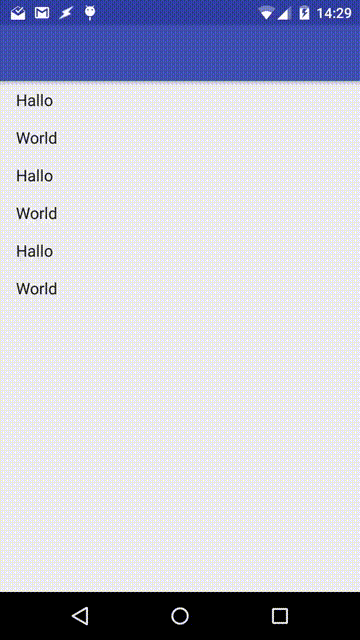Toolbar in AppBarLayout is scrollable although RecyclerView has not enough content to scroll
Is it really intended that the Toolbar in a AppBarLayout is scrollable although the main container with the "appbar_scrolling_view_behavior" has not enough content to really scroll?
What I have tested so far:
When I use a NestedScrollView (with "wrap_content" attribute) as main container and a TextView as child, the AppBarLayout works properly and does not scroll.
However, when I use a RecyclerView with only a few entries and the "wrap_content" attribute (so that there is no need to scroll), the Toolbar in the AppBarLayout is scrollable even though the RecyclerView never receives a scroll event (tested with a OnScrollChangeListener).
Here's my layout code:
<android.support.design.widget.CoordinatorLayout xmlns:android="http://schemas.android.com/apk/res/android"
xmlns:app="http://schemas.android.com/apk/res-auto"
android:id="@+id/coordinatorLayout"
android:layout_width="match_parent"
android:layout_height="match_parent">
<android.support.design.widget.AppBarLayout
android:id="@+id/appBarLayout"
android:layout_width="match_parent"
android:layout_height="wrap_content">
<android.support.v7.widget.Toolbar
android:id="@+id/toolbar"
android:layout_width="match_parent"
android:layout_height="?attr/actionBarSize"
android:background="?attr/colorPrimary"
app:layout_scrollFlags="scroll|enterAlways"
app:theme="@style/ToolbarStyle" />
</android.support.design.widget.AppBarLayout>
<android.support.v7.widget.RecyclerView
android:id="@+id/recycler"
android:layout_width="wrap_content"
android:layout_height="wrap_content"
app:layout_behavior="@string/appbar_scrolling_view_behavior" />
</android.support.design.widget.CoordinatorLayout>
With the following effect that the toolbar is scrollable although it's not necessary:
I've also found a way to deal with this by checking if all RecyclerView items are visible and using the setNestedScrollingEnabled() method of the RecyclerView.
Nevertheless, it does seem more like a bug as intended to me. Any opinions? :D
EDIT #1:
For people who are might be interested in my current solution, I had to put the setNestedScrollingEnabled() logic in the postDelayed() method of a Handler with 5 ms delay due to the LayoutManager which always returned -1 when calling the methods to find out whether the first and the last item is visible.
I use this code in the onStart() method (after my RecyclerView has been initialized) and every time after a content change of the RecyclerView occurs.
final LinearLayoutManager layoutManager = (LinearLayoutManager) mRecyclerView.getLayoutManager();
new Handler().postDelayed(new Runnable() {
@Override
public void run() {
//no items in the RecyclerView
if (mRecyclerView.getAdapter().getItemCount() == 0)
mRecyclerView.setNestedScrollingEnabled(false);
//if the first and the last item is visible
else if (layoutManager.findFirstCompletelyVisibleItemPosition() == 0
&& layoutManager.findLastCompletelyVisibleItemPosition() == mRecyclerView.getAdapter().getItemCount() - 1)
mRecyclerView.setNestedScrollingEnabled(false);
else
mRecyclerView.setNestedScrollingEnabled(true);
}
}, 5);
EDIT #2:
I just played around with a new app and it seems that this (unintended) behavior has been fixed in support library version 23.3.0 (or even earlier). Thus, there is no need for workarounds anymore!
Answer
Edit 2:
Turns out the only way to ensure Toolbar is not scrollable when RecyclerView is not scrollable is to set setScrollFlags programmatically which requires to check if RecyclerView's is scrollable. This check has to be done every time adapter is modified.
Interface to communicate with the Activity:
public interface LayoutController {
void enableScroll();
void disableScroll();
}
MainActivity:
public class MainActivity extends AppCompatActivity implements
LayoutController {
private CollapsingToolbarLayout collapsingToolbarLayout;
@Override
protected void onCreate(Bundle savedInstanceState) {
super.onCreate(savedInstanceState);
setContentView(R.layout.activity_main);
Toolbar toolbar = (Toolbar) findViewById(R.id.toolbar);
setSupportActionBar(toolbar);
collapsingToolbarLayout =
(CollapsingToolbarLayout) findViewById(R.id.collapsing_toolbar);
final FragmentManager manager = getSupportFragmentManager();
final Fragment fragment = new CheeseListFragment();
manager.beginTransaction()
.replace(R.id.root_content, fragment)
.commit();
}
@Override
public void enableScroll() {
final AppBarLayout.LayoutParams params = (AppBarLayout.LayoutParams)
collapsingToolbarLayout.getLayoutParams();
params.setScrollFlags(
AppBarLayout.LayoutParams.SCROLL_FLAG_SCROLL
| AppBarLayout.LayoutParams.SCROLL_FLAG_ENTER_ALWAYS
);
collapsingToolbarLayout.setLayoutParams(params);
}
@Override
public void disableScroll() {
final AppBarLayout.LayoutParams params = (AppBarLayout.LayoutParams)
collapsingToolbarLayout.getLayoutParams();
params.setScrollFlags(0);
collapsingToolbarLayout.setLayoutParams(params);
}
}
activity_main.xml:
<android.support.v4.widget.DrawerLayout
xmlns:android="http://schemas.android.com/apk/res/android"
android:id="@+id/drawer_layout"
android:layout_height="match_parent"
android:layout_width="match_parent"
android:fitsSystemWindows="true">
<android.support.design.widget.CoordinatorLayout
xmlns:android="http://schemas.android.com/apk/res/android"
xmlns:app="http://schemas.android.com/apk/res-auto"
android:id="@+id/main_content"
android:layout_width="match_parent"
android:layout_height="match_parent">
<android.support.design.widget.AppBarLayout
android:id="@+id/appbar"
android:layout_width="match_parent"
android:layout_height="wrap_content"
android:theme="@style/ThemeOverlay.AppCompat.Dark.ActionBar">
<android.support.design.widget.CollapsingToolbarLayout
android:id="@+id/collapsing_toolbar"
android:layout_width="match_parent"
android:layout_height="match_parent"
android:fitsSystemWindows="true"
app:contentScrim="?attr/colorPrimary">
<android.support.v7.widget.Toolbar
android:id="@+id/toolbar"
android:layout_width="match_parent"
android:layout_height="?attr/actionBarSize"
android:background="?attr/colorPrimary"
app:popupTheme="@style/ThemeOverlay.AppCompat.Light"/>
</android.support.design.widget.CollapsingToolbarLayout>
</android.support.design.widget.AppBarLayout>
<FrameLayout
android:id="@+id/root_content"
android:layout_width="match_parent"
android:layout_height="match_parent"
android:layout_gravity="fill_vertical"
app:layout_behavior="@string/appbar_scrolling_view_behavior"/>
</android.support.design.widget.CoordinatorLayout>
</android.support.v4.widget.DrawerLayout>
Test Fragment:
public class CheeseListFragment extends Fragment {
private static final int DOWN = 1;
private static final int UP = 0;
private LayoutController controller;
private RecyclerView rv;
@Override
public void onAttach(Context context) {
super.onAttach(context);
try {
controller = (MainActivity) getActivity();
} catch (ClassCastException e) {
throw new RuntimeException(getActivity().getLocalClassName()
+ "must implement controller.", e);
}
}
@Nullable
@Override
public View onCreateView(LayoutInflater inflater, ViewGroup container, Bundle savedInstanceState) {
rv = (RecyclerView) inflater.inflate(
R.layout.fragment_cheese_list, container, false);
setupRecyclerView(rv);
// Find out if RecyclerView are scrollable, delay required
final Handler handler = new Handler();
handler.postDelayed(new Runnable() {
@Override
public void run() {
if (rv.canScrollVertically(DOWN) || rv.canScrollVertically(UP)) {
controller.enableScroll();
} else {
controller.disableScroll();
}
}
}, 100);
return rv;
}
private void setupRecyclerView(RecyclerView recyclerView) {
final LinearLayoutManager layoutManager = new LinearLayoutManager(recyclerView.getContext());
recyclerView.setLayoutManager(layoutManager);
final SimpleStringRecyclerViewAdapter adapter =
new SimpleStringRecyclerViewAdapter(
getActivity(),
// Test ToolBar scroll
getRandomList(/* with enough items to scroll */)
// Test ToolBar pin
getRandomList(/* with only 3 items*/)
);
recyclerView.setAdapter(adapter);
}
}
Sources:
- Change scroll flags programmatically
- Original code by Chris Banes
- Need a postDelayed to ensure RecyclerView children are ready for calculations
Edit:
You should CollapsingToolbarLayout to control the behaviour.
Adding a Toolbar directly to an AppBarLayout gives you access to the enterAlwaysCollapsed and exitUntilCollapsed scroll flags, but not the detailed control on how different elements react to collapsing. [...] setup uses CollapsingToolbarLayout’s app:layout_collapseMode="pin" to ensure that the Toolbar itself remains pinned to the top of the screen while the view collapses.http://android-developers.blogspot.com.tr/2015/05/android-design-support-library.html
<android.support.design.widget.CollapsingToolbarLayout
android:layout_width="match_parent"
android:layout_height="match_parent"
app:layout_scrollFlags="scroll|exitUntilCollapsed">
<android.support.v7.widget.Toolbar
android:id="@+id/drawer_toolbar"
android:layout_width="match_parent"
android:layout_height="?attr/actionBarSize"
app:layout_collapseMode="pin"/>
</android.support.design.widget.CollapsingToolbarLayout>
Add
app:layout_collapseMode="pin"
to your Toolbar in xml.
<android.support.v7.widget.Toolbar
android:id="@+id/toolbar"
android:layout_width="match_parent"
android:layout_height="?attr/actionBarSize"
android:background="?attr/colorPrimary"
app:layout_scrollFlags="scroll|enterAlways"
app:layout_collapseMode="pin"
app:theme="@style/ToolbarStyle" />