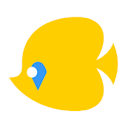Android Studio Signed APK Not Installing
I am in Android Studio and signing an APK under Build > Generate Signed APK and using the wizard. Everything appears to sign fine and an .apk file is generated.
When I go copy this file over to my device (either Nexus 7 or Moto X) it won't install. I get an "install failed" message.
I can't figure out what's going wrong at all. I have put this .apk up in the google play developer console under "alpha testing" and it was accepted fine (I'm waiting for the tester link to become active to try and download / install from there).
The instructions for the wizard here (http://developer.android.com/tools/publishing/app-signing.html#studio) show in the screenshot of the final stage a drop down called "Build Type" selected to "release". I don't have that in my version of Android Studio. There isn't anything I can find in this wizard that will let me specify a "release" build.
Any help anyone can give me would be so much appreciated. Thanks!
Answer
You need to be in release mode to generate a signed APK. On the lower left corner of your Android Studio should be a tiny square icon. Click on it and a menu shall pop up. Now choose Build Variants and you'll get a table with two columns: Module and Build Variant. There must be debug written below Build Variant. Click on it and you will get a dropdown. Now click on release and Gradle will start building the release version. Once it is completed generate the signed APK.